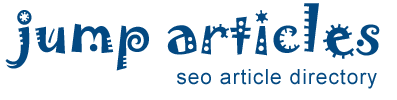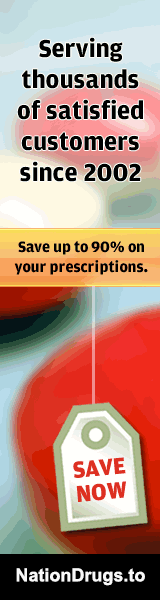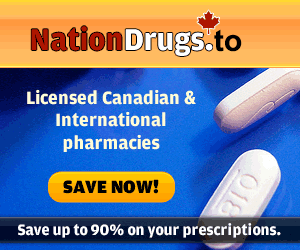How to reset Windows 7 password if I forgot
How many times you forget the password of your computer or maybe for any effect of a virus or a program modification and you no longer able to access the computer, in this article we will describe how you can regain access by changing the password of the user.
To change the password on your computer there are several solutions, and virtually all include the execution of programs that first you have to download from the internet, but if your computer is not accessible and you do not have another computer from which you download and prepare programs to recover the access to the computer, then how can we do? The only solution remains the recovery partition Windows or just use the DVD (or USB stick) Installation of Windows 7 and the command prompt that we will have.
The procedures are very simple, but as we will make changes to the Windows registry, please pay close attention to each step!
1.Insert the DVD or USB drive to install Windows 7
2.Click the link to start the mode “Repair Your Computer”
3.Wait until the system detects the installation of Windows, once traced the startup disk, make a note of the letter that was assigned before going to the next screen
4.In the Restore Options screen, choose the “Command Prompt”
In the black Command Prompt window will perform only two operations, the first is a backup copy of the log file we're going to change:
1.Write in the command prompt a letter that was assigned to the boot disk, in our example is D: and press the “Enter”, you'll notice immediately that what is written in the window will change to D: \>
2.Type CD Windows \ System32 \ config to move to the directory where the file is that we will have to copy
3.Typed copy SYSTEM, SYSTEM_bck to copy security, to see the copied file type dir * SYSTEM
4.Now that we have a backup, type Regedit
5.Select HKEY_LOCAL_MACHINE then click the menu File and choose Load Hive
6.Select the file named SYSTEM, and press Open, you are asked to enter the name of the new hive key that you are placing the example we will use 123
7.Open the entry HKEY_LOCAL_MACHINE and then the key you just created, in the end, choose the item Setup
8.On the right side of the screen will appear different voices, you will have to change, double-clicking, voices SetupType and CmdLine with the following values: 2 = SetupType, CmdLine = cmd.exe
9.Select the hive key again you have created, in the example is called 123, then click the menu File and choose Unload Hive
10.Close all windows and finally press the button Restart
11.If you did everything correctly, once restarted, the system will present a new window of the command prompt by typing the command net user can read the full list of available users, to change the password you need to use the command net user < username > < password > now of course replace < username > and < password > with the data that concerns you.
12.In the end, type exit to close the Command Prompt and start Windows, from now you can log on using the new password.
Be careful not to lose the password again, in any case now you know how to do to regain access.
Another method is try iSeepassword Windows password recovery program to reset your Windows password, recovering a lost password with the iSeepassword Windows Password reset is a breeze. It is not only easy and convenient but also a very professional tool to use if a person loses or forgot password on Windows 7, Windows 7, Windows 8,8.1. The recovery process does not touch any of the data and information, thus there is no loss of important data; this happens to be one of the most important and useful features of the tool. Another point to note is that the same reset disk can be used any time in future in case you happen to lose the password one more time. So, the next time you or anyone you know loses or forgets their Windows 7 password, this is what you need to do!
---
Keywords: forgot password on Windows 7
By: Karen771
Free Article Directory: http://www.jumparticles.com
Copy and Paste Link Code:
Article ID 1026381
This article has been viewed 1162 times
FEATURE SPONSOR
You can now Buy Cancer Drugs like Lenvima (generic version Lenvatinib), Imbruvica (generic version Ibrutinib) at deep discounts due to the Generic Program. Brain boosting drugs like Provigil (generic version Modafinil) and Nuvigil (generic version Armodafinil) are also available at discounted prices.