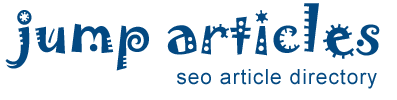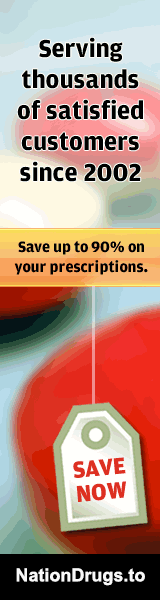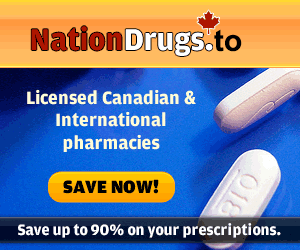5 Tips to Increase System Speed with System Mechanic
No matter how old or new your PC is, it has several key bottlenecks that can cause system slowdown. Eliminating these problems can seem elusive, frustrating and time consuming but it doesn't have to be. You can easily increase system speed with these 5 tips:
1. Start off right
You've probably noticed that as your PC gets older, it takes longer to start up. A basic cause of slow startup is your PC being forced to process and load many programs and services that are completely unnecessary to start. Even after you are up and running, they are a resource drain. Here's how to see what's in your startup menu:
Click your Start icon and in the field at the bottom type msconfig and then click ENTER.
Click on the Startup tab. These are the items that load when you turn on your computer. You can uncheck the ones you know you don't need to load at boot time.
Not sure what to deactivate? System Mechanic's Startup Optimizer™ quickly identifies unneeded programs and displays detailed descriptions along with a measurement of system speed impact for each startup item. It also provides guided recommendations from the System Mechanic community so you can easily pinpoint programs or services that are typically safe to disable.
2. Get it together
As you create, delete or edit data on your hdd, such as an email, a document, a photo or a new program install your files get broken up and scattered around the disk to make room. This is called file fragmentation. Even interdependent program files are scattered. This is called program misalignment. Both of these issues make data access slower and it worsens as you work - progressively eating away at your system speed.
Windows does have a defragmenter that you can schedule but there is a catch. First, here's how to get to it:
Start Icon > Control Panel > Performance Information and Tools > Advanced Tools > Open Disk Defragmenter. From this screen you can configure a defragmentation schedule that ranges from one time daily to one time monthly on the day and hour of your choosing.
What's the catch?
On a busy computer, even a once a day defrag won't stay ahead of fragmentation
Does nothing for program misalignment
Does not go to the source of the problem: wastefully writing data in fragments in the first place
Here's how to get ahead of the problem:
System Mechanic performance optimization suite includes 2 automatic tools that work together to comprehensively remove fragmentation and misalignment and prevent reoccurrence. Program Accelerator™ defragments while also aligning interdependent files next to each other on the drive, and AcceleWrite™ helps to prevent files from being written in scattered pieces on your hard disk.
3. Keep it clean
It's a fact of life: the more you use your PC, the more it fills up with clutter from sloppy programs, incomplete deletions and installs, orphaned services and general everyday use. This clutter doesn't fix itself and wastes system resources as it builds. You have 2 choices. Search through your computer files for this clutter - a daunting task even for an expert - and hope you aren't deleting something critical, or try System Mechanic's PC Cleanup™ tool.
4. Don't lose your memory
The programs on your PC want to dominate as much memory as they can get away with. Many of them do not give back all the RAM they used after they are finished with it. This trapping of RAM is called memory leaks and can result in all kinds of annoying and hard to trace stalls, time outs, freezes and crashes as well just simply sluggish operation. You can sort of fix this by rebooting, but as soon as you are back up and running, your PC begins leaking RAM all over again.
System Mechanic has 2 powerful tools that combat this endemic problem: RAMJet™ and Memory Mechanic®. RAMJet automatically frees trapped memory right when you need a boost, and with Memory Mechanic you can manually perform a deep defragmentation to hunt down and recover captive resources for improved system speed and responsiveness.
5. Don't be average
Right out of the box your PC settings are locked into a "balanced mode" that doesn't account for times when you need to focus power on a specific task. These settings throttle back processor power, even to the point where it can noticeably drag down system speed. To the operating system, your work style and individual needs are largely invisible and when you switch to resource intensive programs, like video and gaming or photo programs, your resources are artificially constrained.
Go to Control Panel > Power Options. On this screen you can change your power options, but it's a clumsy handling. You really need a more sophisticated solution to release trapped power when you need it most. The perfect solution is PowerSense™, one of the advanced tools in System Mechanic.
There is also a free version of System Mechanic. You can download it at http://www.iolo.com/landing/smfree/
---
Keywords: pc tuneup, free pc tuneup, free tuneup
By: Harold Jackson
Free Article Directory: http://www.jumparticles.com
Copy and Paste Link Code:
Article ID 1064879
This article has been viewed 1580 times
FEATURE SPONSOR
You can now Buy Cancer Drugs like Lenvima (generic version Lenvatinib), Imbruvica (generic version Ibrutinib) at deep discounts due to the Generic Program. Brain boosting drugs like Provigil (generic version Modafinil) and Nuvigil (generic version Armodafinil) are also available at discounted prices.