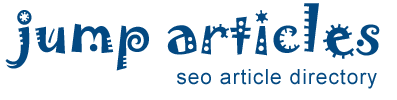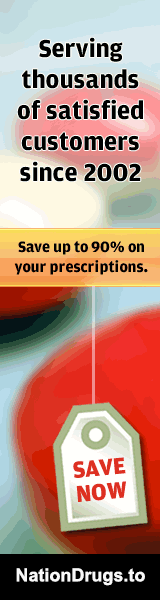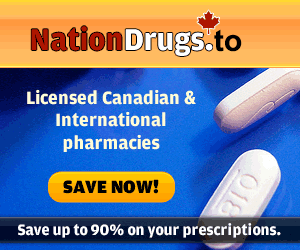How To Use Your Iphone’S Camera Zoom Features: The Ultimate Guide
The camera of iPhone is indeed unbeatable from the last couple of years. Many users prefer an iPhone over other phones just because of its camera. Apple provides the best camera and camera features in an iPhone that you cannot find in other phones. Besides this, several amazing features come with an iPhone camera and zoom in feature is one of them. An iPhone’s zoom in-camera feature allows users to take a shot from an unbelievable distance. Several professional photographers also use this zoom-in features on an iPhone. If you are an iPhone or iPad user and do not know how to use these amazing zoom-in feature on your iPhone’s camera, then you have come to the right place. Go through the guidelines to learn how to use these features.
Here’s how to pinch to zoom in the camera of your iPhone or iPad
it is usually the first and well-known method among users to use their iPhone or iPad pinch gesture to zoom in the camera. To know how to do it, follow the steps listed below:
At first, open up the camera app on your iPhone or iPad by tapping on the camera app icon.
Now, place two fingers on the screen and expand to zoom in on the area you want to zoom.
Bring closer your fingers to zoom out in pinching motion if you have gone too far by zooming in.
When you feel you have zoomed in to your desired magnification, remove your fingers from your iPhone’s screen.
Now, snap the shot by tapping on the capture button.
Here’s how to use the slider to zoom in the camera of your iPhone or iPad
You must have noticed a slider when you zoom in and zoom out with your iPhone or iPad camera. To use that slider, follow the steps listed below:
Open up the camera app.
Now, use pinch gesture by zooming in to summon the slider on in the camera app.
Once the slider appears, you can move it to zoom in and out of the picture. Drag the circle to the point where you want to zoom in the snap.
After that, once you reach your desired magnification, tap on the capture button in the camera app to snap the picture.
Here’s how to use optical zoom in the camera app for your iPhone or iPad
To capture a snap by using optical zoom in your iPhone’s camera app, follow the steps listed below:
At first, open up the camera app by tapping on its icon on your iPhone’s screen.
After that, tap on the 1x circle available above the aperture button.
The x1 symbol will be changed to 2x, and the picture will be zoomed in 200%.
Here’s how to use the slider to zoom in the camera app with optical zoom
The slider in an iPhone’s camera app can also be used to zoom in and out of the picture. Go through the guidelines to do so:
To use the newly updated zoom slider on your iPhone. Place your fingertip on the 1x optical zoom button and hold on to it.
The moment you press and hold the 1x and 2x symbol, the slider appears on the camera screen.
Now, slide your fingertip slowly from side to side to zoom in and out the snap you would capture.
Once you reach your preferred magnification, tap on the capture button to snap the picture.
Elina John is a self-professed security expert; she has been making the people aware of the security threats. Her passion is to write about Cyber security, cryptography, malware, social engineering, internet and new media. She writes for Norton security products at norton.com/setup.
Source :- http://setup-request.com/how-to-use-your-iphones-camera-zoom-features-the-ultimate-guide/
---
Keywords: norton.com/setup, camera of iPhone
By: Elina John
Free Article Directory: http://www.jumparticles.com
Copy and Paste Link Code:
Article ID 1083640
This article has been viewed 1478 times
FEATURE SPONSOR
You can now Buy Cancer Drugs like Lenvima (generic version Lenvatinib), Imbruvica (generic version Ibrutinib) at deep discounts due to the Generic Program. Brain boosting drugs like Provigil (generic version Modafinil) and Nuvigil (generic version Armodafinil) are also available at discounted prices.